Samsung recently rolled out the JellyBean 4.1.2 update for Galaxy S2. The S2 users, including myself were eagerly awaiting this upgrade, and the cellphone giant Samsung did not disappoint. The JB for S2 breathes in a new life in the phone with the new Nature UX interface, Google Now, and many other exciting things added to the already feature filled Samsung flagship device Galaxy S2.
All said and done, there was still a major update that the S2 users were looking forward to....the much famed 'Multi-Window' feature, as in Galaxy S3 and Note2. This was not included in the JB update for S2, which for me was a let down!!
I tried to search for methods to get multi window for my phone....did so much things in that process that at one time, my phone refused to boot back!!
But then I found out these two methods....
There are other methods too, but for that, you need a custom ROM(deodexed XXLSJ).
In this post I would share both these methods of installing the Mods for Galaxy S2 for Multi Window and Ripple Lock Screen.
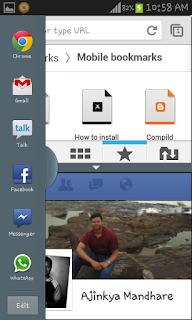
This process requires the following things in place:
The instructions provided in this guide are meant for reference purpose only. I will not be held liable if the device is damaged during the installation. Users must proceed at their own risk.
Though I have given two methods to get Multi Window for Galaxy SII, I personally prefer Method 2.
Method 1: 'Installing Mods for the Stock JB firmware'
Files Required:
Alliance Mods for Galaxy S2
Step 1: Download the Mods from MultiWindowMods
Step 2: Place the downloaded file in your Sdcard.
Step 3: Now, reboot into Recovery mode. To do this, Power off your phone, and then press the
Volume Up+ Home+ Power button simultaneously.
Step 4: Now, once you are in Clockwork recovery, select 'Install from Zip' option
Step 5: Now, select the file that we downloaded in step 1
The features will now be installed
Step 6: Now, go back and select Reboot
Step 7: Your phone will now reboot
And, its done!! You will now be graced with a Ripple Lock screen. You now need to enable the Multi Window option from the Display Section and you are all set to boast of a Multi Window!!
Also, a section called Alliance Control will be added to the Settings, wherein you can customize the lock screen and other features. Take care not to select the Alliance OTA option as it may mess up your phone.
Method 2: Using Deodexed XWLS8 ROM and applying Multi Window Mods
Files Required:
Deodexed XWLS8 ROM
Multi Window Mods
Step 1: Download the Deodexed XWLS8 ROM from DeodexedXWLS8
Step 2: Place the downloaded zip file in sdcard
Step 3: Reboot into Clockwork Recovery Mode
Step 4: Select install from zip, & then select the zip folder downloaded in Step 1
The deodexed ROM will now be flashed
Step 5: Once done, reboot the phone....you would be graced with the Ripple Lock Screen
Step 6: Download the Multi Window Mod from Multi_Window_Mods
Step 7: Place the zip file in sdcard and again Reboot into Clockwork recovery mode
Step 8: Select install from zip, and select the zip file for mods downloaded in Step 6
Step 9: The Mods will now be installed
Step 10: Once done, reboot the phone
Thats it!! Select the Multi Window option from Settings ->Display section and you are all ready to start enjoying the magic of Multi Window!!
I preferred Method 2 over 1 for the simple reason, as I now have a deodexed ROM, which gives me greater freedom to play around with my phone, and I don't need to worry about the Alliance Mods!!
Have queries?? Stuck anywhere?? Post all the issues on Compild
All said and done, there was still a major update that the S2 users were looking forward to....the much famed 'Multi-Window' feature, as in Galaxy S3 and Note2. This was not included in the JB update for S2, which for me was a let down!!
But then I found out these two methods....
- 'Installing Mods for the Stock JB firmware'(This method is for the Stock JellyBean)
- Using Deodexed XWLS8 ROM and applying the MODs on it
There are other methods too, but for that, you need a custom ROM(deodexed XXLSJ).
In this post I would share both these methods of installing the Mods for Galaxy S2 for Multi Window and Ripple Lock Screen.
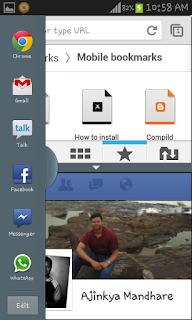
This process requires the following things in place:
- It was tried and tested only for the International version of galaxy S2(GT-i9100), running XWLS8 Jelly Bean 4.1.2. I'm not sure about the rest of the versions
- The Galaxy S2 must be Rooted
- You must have the Clockwork Recover Mod (CWM) installed (You can download the CWM form: http://www.clockworkmod.com/rommanager)
- Take a NANDROID backup of your phone, just in case some unexpected problem arises
- Ensure that the phone has atleast 85% battery charge
The instructions provided in this guide are meant for reference purpose only. I will not be held liable if the device is damaged during the installation. Users must proceed at their own risk.
Though I have given two methods to get Multi Window for Galaxy SII, I personally prefer Method 2.
Method 1: 'Installing Mods for the Stock JB firmware'
Files Required:
Alliance Mods for Galaxy S2
Step 1: Download the Mods from MultiWindowMods
Step 2: Place the downloaded file in your Sdcard.
Step 3: Now, reboot into Recovery mode. To do this, Power off your phone, and then press the
Volume Up+ Home+ Power button simultaneously.
Step 4: Now, once you are in Clockwork recovery, select 'Install from Zip' option
Step 5: Now, select the file that we downloaded in step 1
The features will now be installed
Step 6: Now, go back and select Reboot
Step 7: Your phone will now reboot
And, its done!! You will now be graced with a Ripple Lock screen. You now need to enable the Multi Window option from the Display Section and you are all set to boast of a Multi Window!!
Also, a section called Alliance Control will be added to the Settings, wherein you can customize the lock screen and other features. Take care not to select the Alliance OTA option as it may mess up your phone.
Snapshots from Method 1
Method 2: Using Deodexed XWLS8 ROM and applying Multi Window Mods
Files Required:
Deodexed XWLS8 ROM
Multi Window Mods
Step 1: Download the Deodexed XWLS8 ROM from DeodexedXWLS8
Step 2: Place the downloaded zip file in sdcard
Step 3: Reboot into Clockwork Recovery Mode
Step 4: Select install from zip, & then select the zip folder downloaded in Step 1
The deodexed ROM will now be flashed
Step 5: Once done, reboot the phone....you would be graced with the Ripple Lock Screen
Step 6: Download the Multi Window Mod from Multi_Window_Mods
Step 7: Place the zip file in sdcard and again Reboot into Clockwork recovery mode
Step 8: Select install from zip, and select the zip file for mods downloaded in Step 6
Step 9: The Mods will now be installed
Step 10: Once done, reboot the phone
Thats it!! Select the Multi Window option from Settings ->Display section and you are all ready to start enjoying the magic of Multi Window!!
I preferred Method 2 over 1 for the simple reason, as I now have a deodexed ROM, which gives me greater freedom to play around with my phone, and I don't need to worry about the Alliance Mods!!
Snapshots from Method 2:



















